(android) TabLayout 화면 꽉 채우도록 설정
지금까지 공부한 것
- (android) webview 사용하기
- (android) 로딩 화면(splash background) 적용 하기
- (android) TabLayout (+ViewPager) 사용하기
- (android) MVVM 1. data binding 시작하기
- (android) MVVM 2. button binding (text/click event)
- (android) MVVM 3. RecyclerView binding
1. 기본 TabLayout 구현
TabLayout사용 시 별다른 설정이 없으면 Portrait화면에서는 Tab이 화면에 꽉 차지만 Landscape 변환시(가로모드) Tab이 화면에 꽉 차지 않는 모양이 됩니다. (Tablet에서 실행시에는 Portrait에서도 꽉 안참)
간단한 TabLayout을 만들어 확인해봅니다.
<?xml version="1.0" encoding="utf-8"?>
<androidx.constraintlayout.widget.ConstraintLayout xmlns:android="http://schemas.android.com/apk/res/android"
xmlns:app="http://schemas.android.com/apk/res-auto"
xmlns:tools="http://schemas.android.com/tools"
android:layout_width="match_parent"
android:layout_height="match_parent"
tools:context=".MainActivity">
<com.google.android.material.tabs.TabLayout
android:layout_width="match_parent"
android:layout_height="wrap_content"
app:layout_constraintTop_toTopOf="parent"
app:layout_constraintLeft_toLeftOf="parent"
app:layout_constraintRight_toRightOf="parent">
<com.google.android.material.tabs.TabItem
android:layout_width="wrap_content"
android:layout_height="wrap_content"
android:text="Tab1" />
<com.google.android.material.tabs.TabItem
android:layout_width="wrap_content"
android:layout_height="wrap_content"
android:text="Tab2" />
</com.google.android.material.tabs.TabLayout>
</androidx.constraintlayout.widget.ConstraintLayout>
- portrait 화면
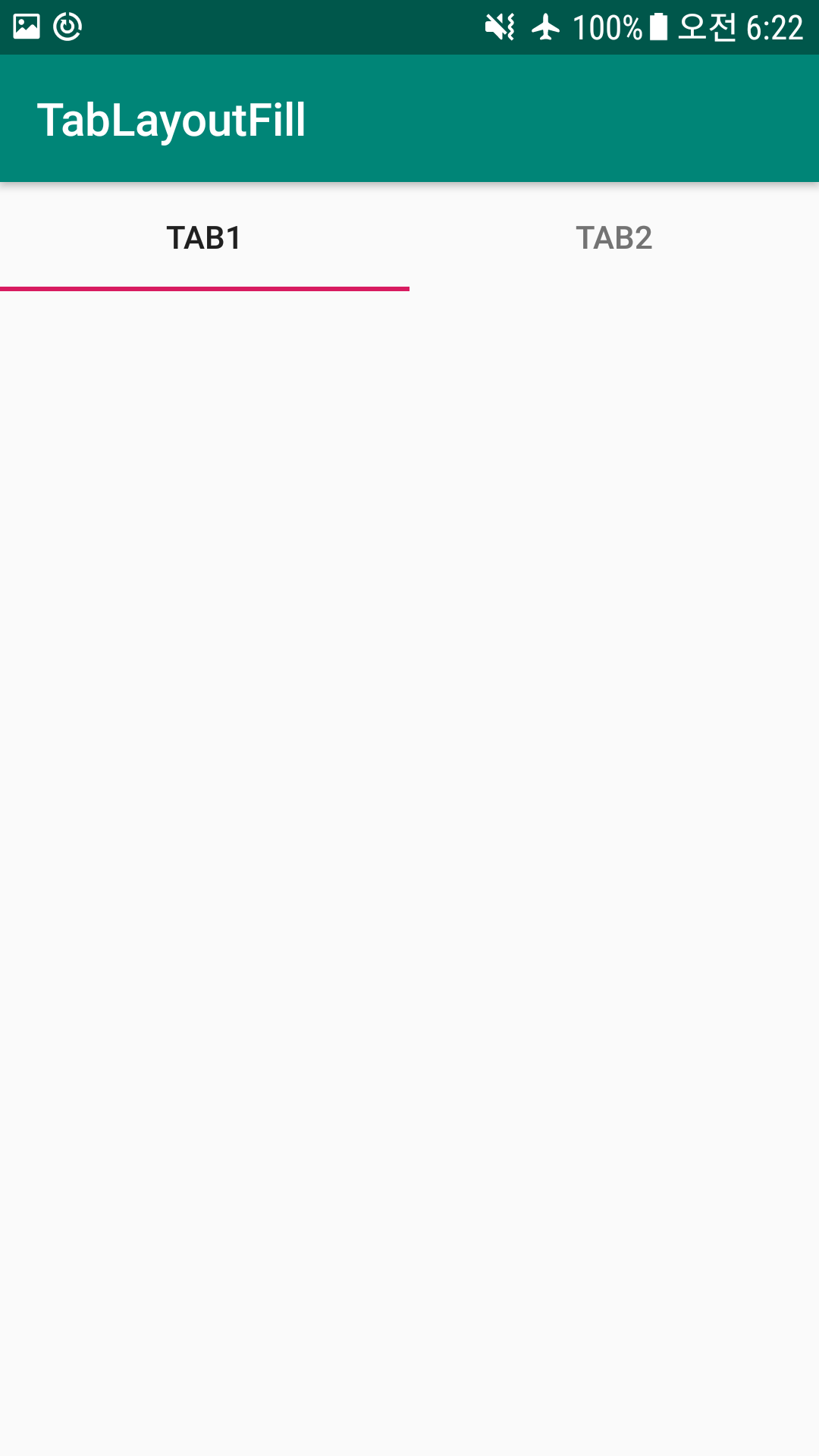
- landscape 화면
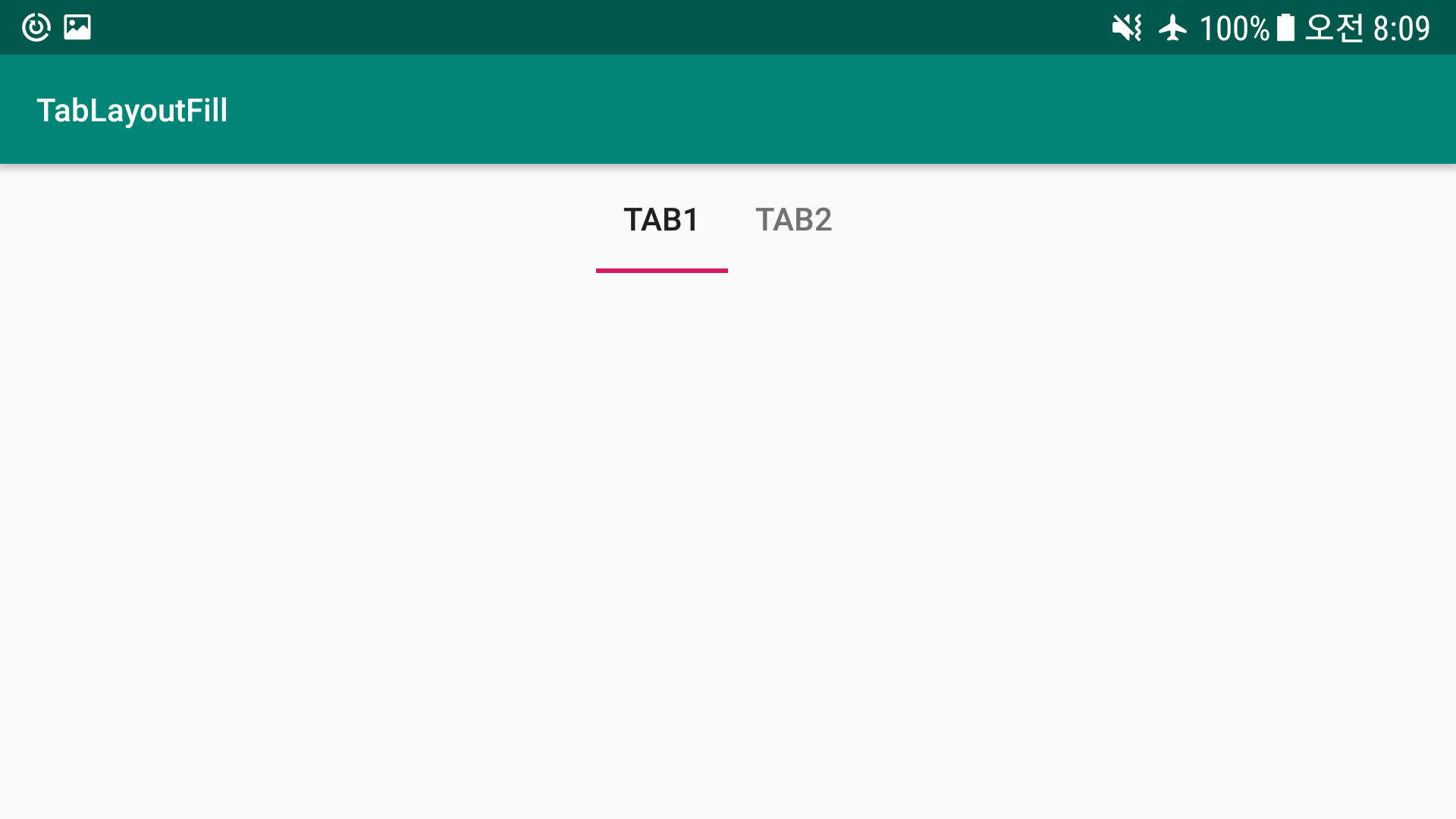
2. TabLayout 속성 변경
TabLayout의 tabMode, TabMaxWidth, tabGravity 속성을 수정하여 Landscape이나 Tablet에서도 Tab을 꽉 채우도록 설정할 수 있습니다.
<com.google.android.material.tabs.TabLayout
...
app:tabMode="fixed"
app:tabMaxWidth="0dp"
app:tabGravity="fill"
...>
3. 실행화면
Tab 선택, 화면 슬라이드 시 Page/Tab이 잘 변경되는 것을 볼 수 있습니다.
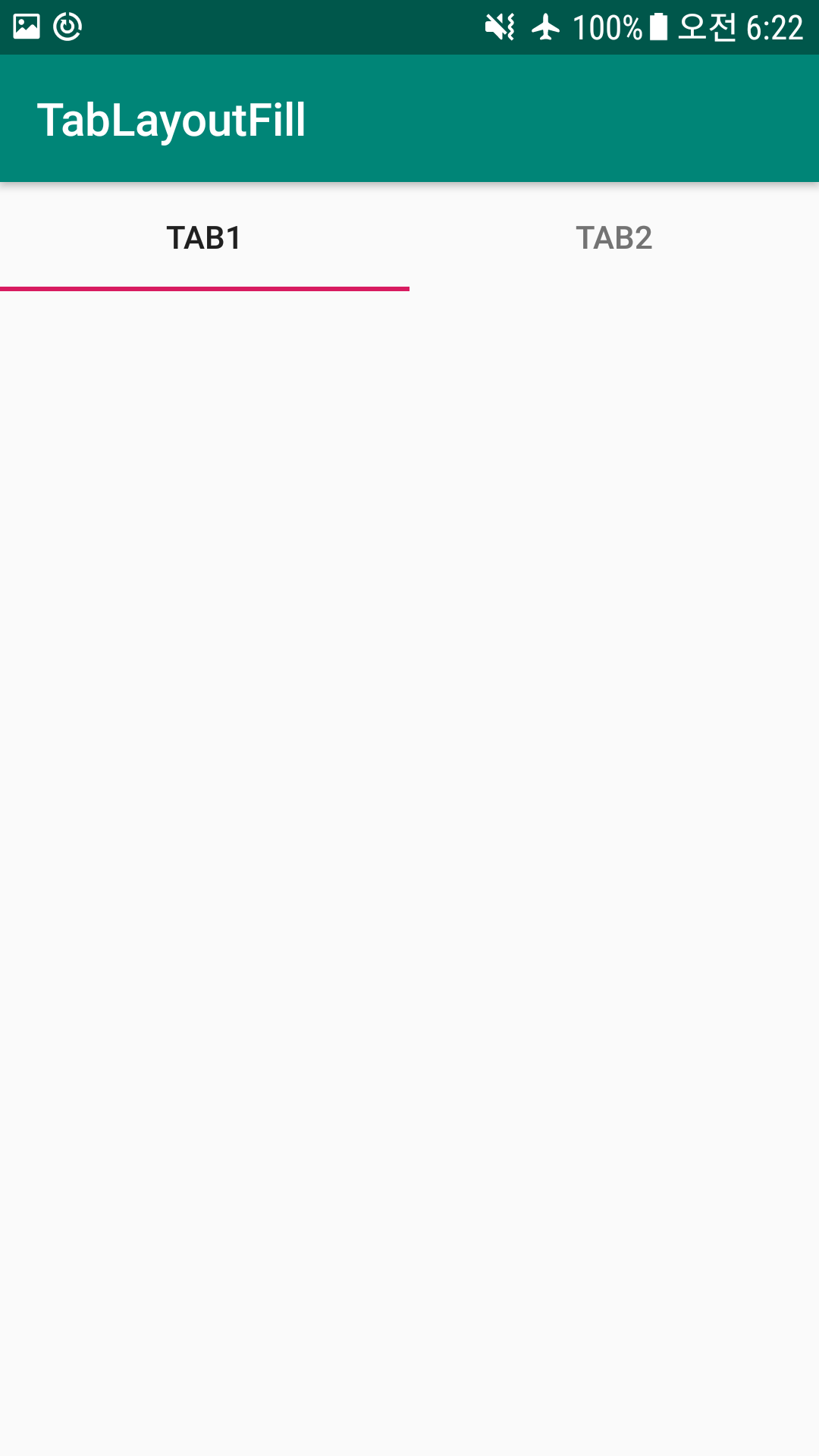
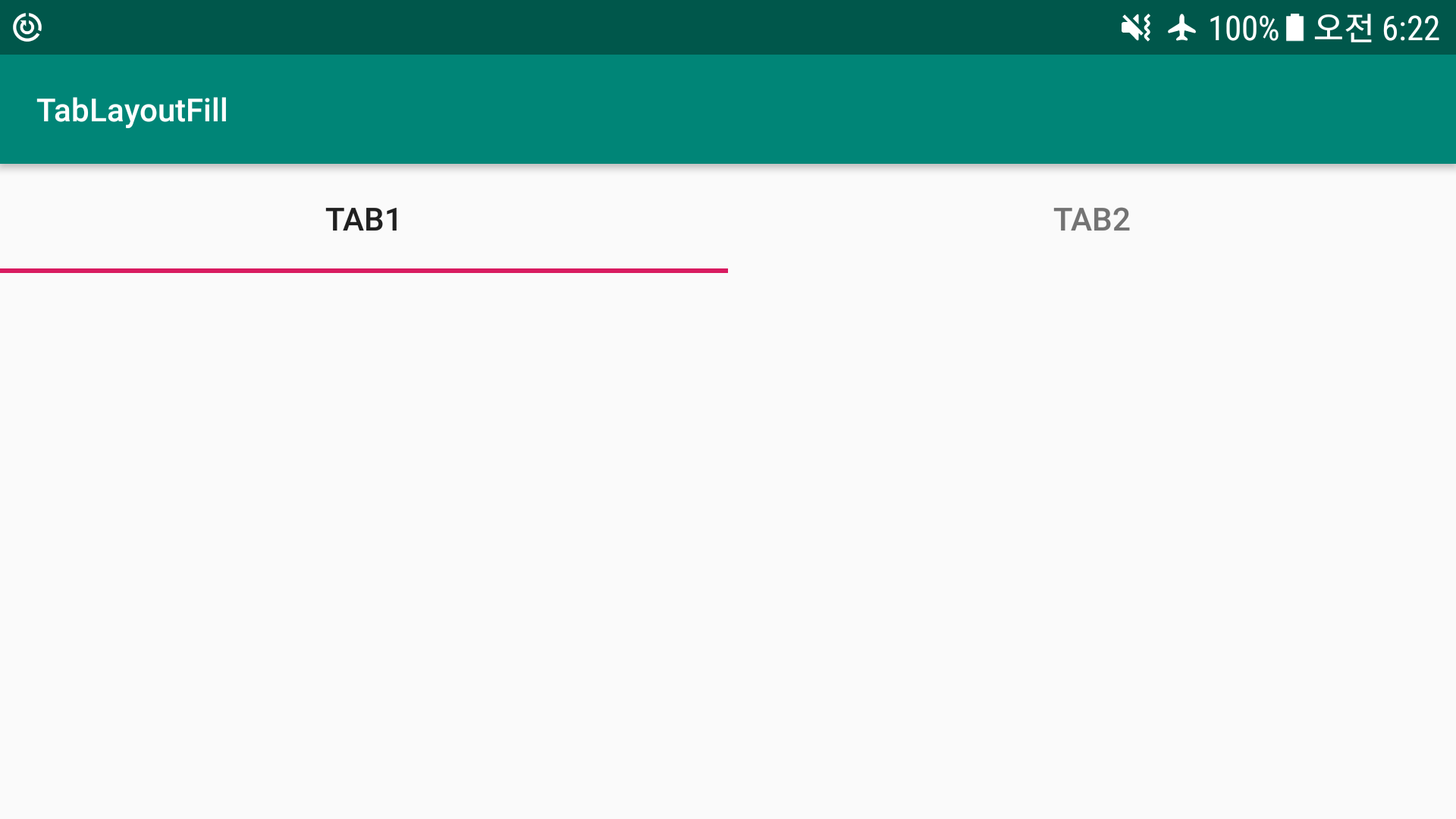
4. 코드
전체 코드는 https://github.com/apt-info/samples/ 에서 확인하실 수 있습니다.